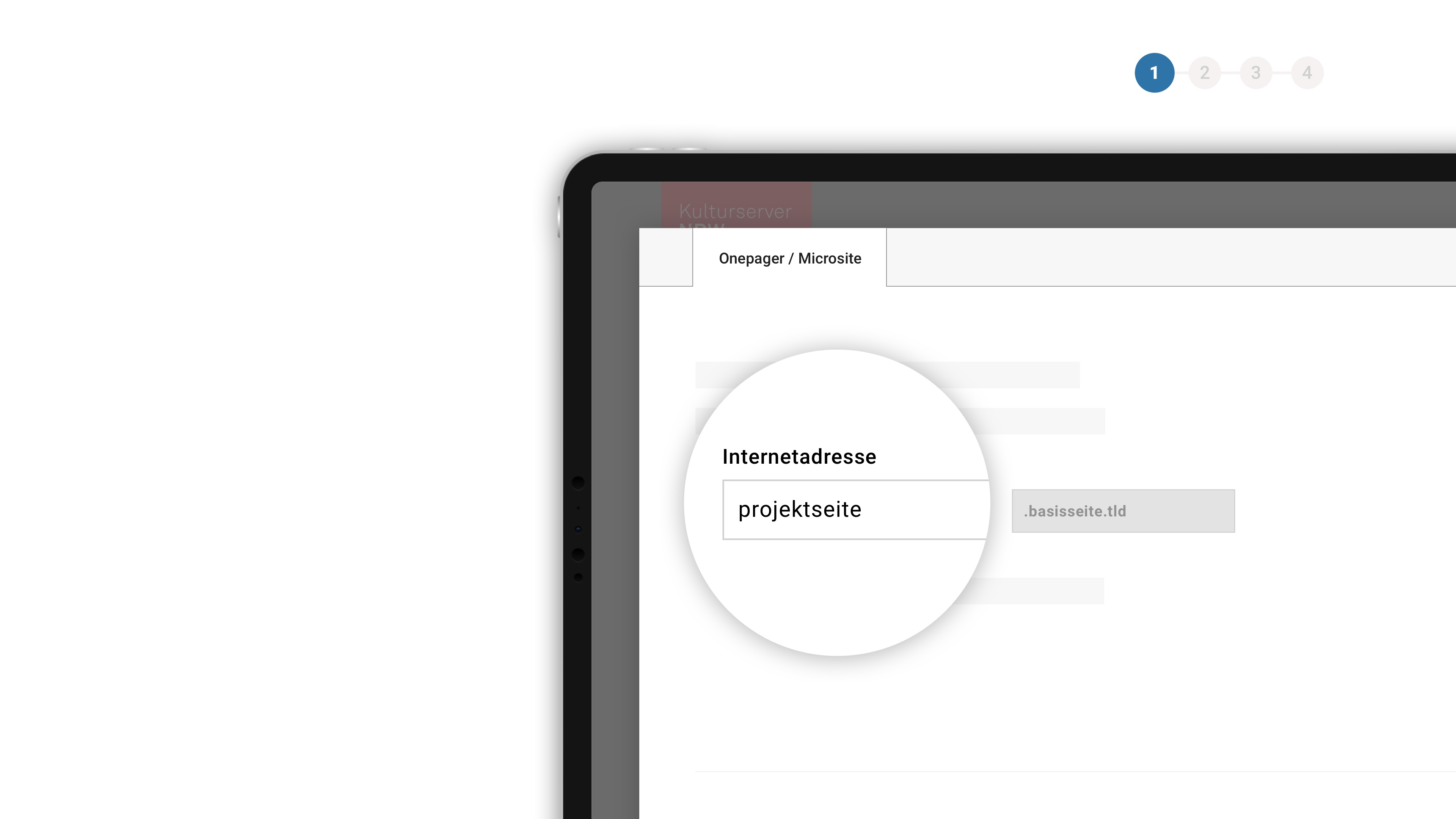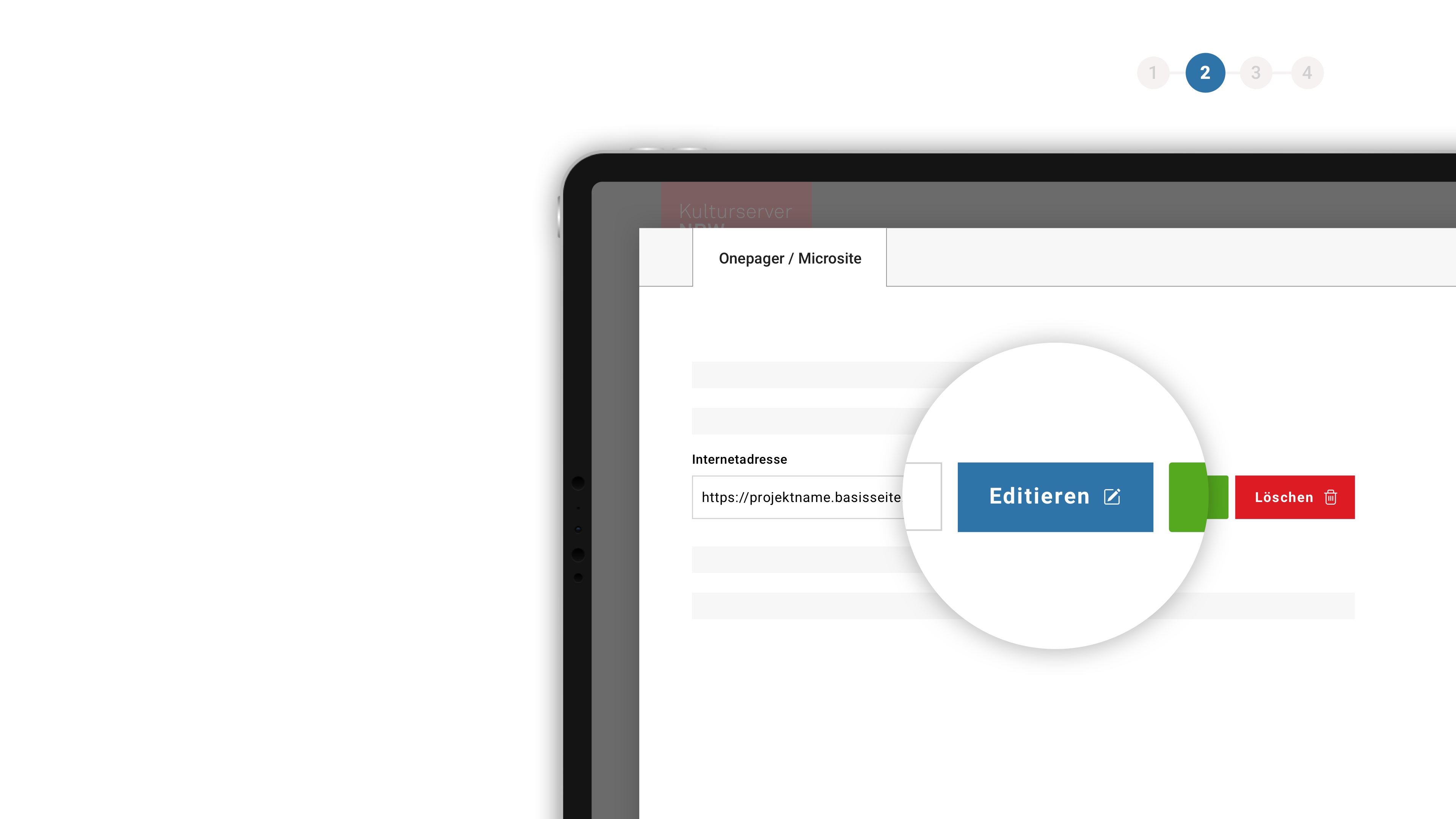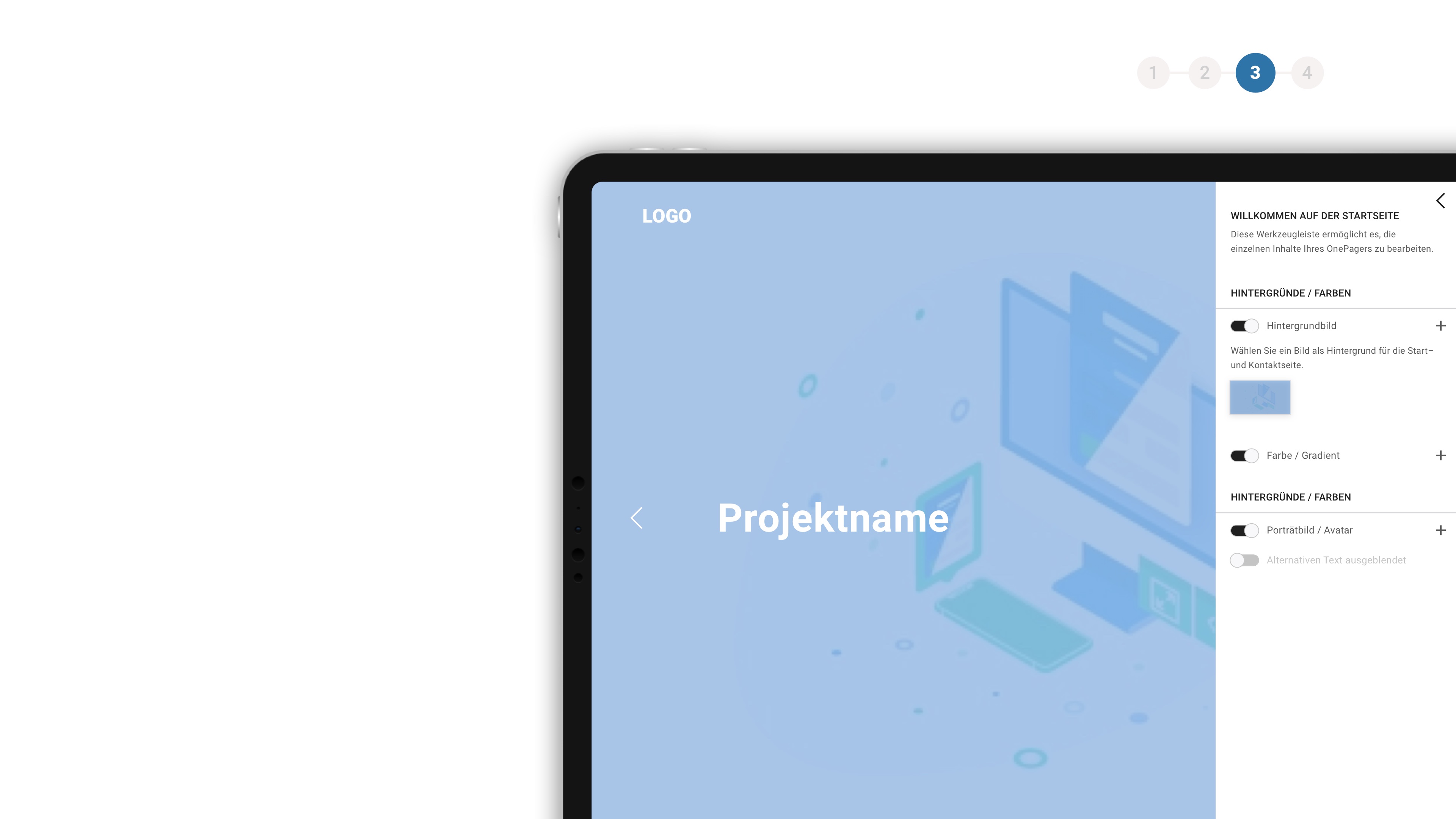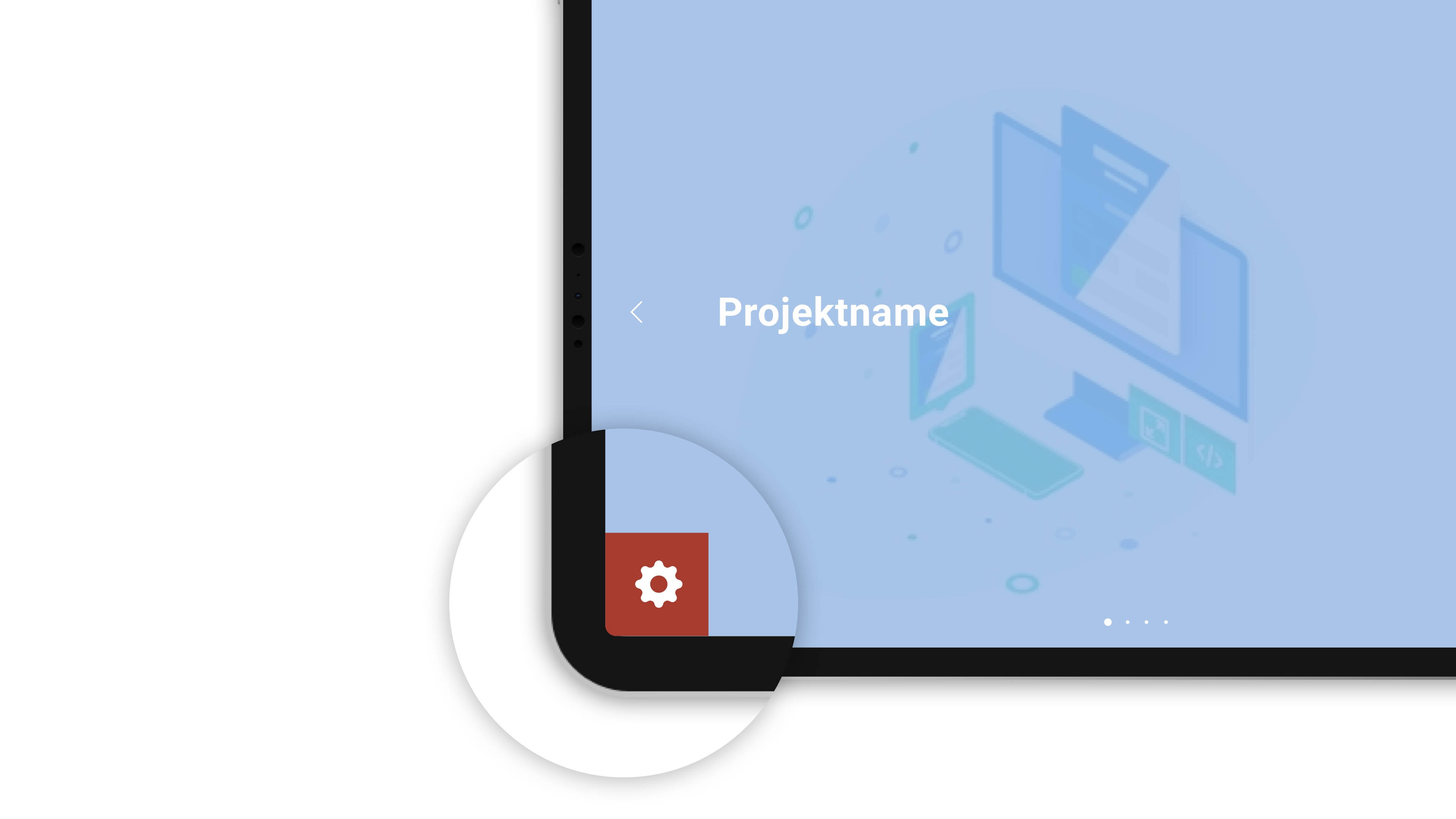|
Ugly
Cast & Crew
- Regie
- Produzent
- Drehbuch
- Kamera
- Hauptdarsteller/in
- Schnitt
- Sounddesigner
- Musik
- Szenenbild
- Kostüm
- Maske
Statement Regisseur
Animation in UGLY is a combination of puppeteering and dynamic computer simulation and varies between physically accurate and broken. The UGLY characters are ragdolls built from interconnected dynamic body parts. To enable the characters to interact with the environment, the body parts are fixed to animated controllers via simulated strings.Traditional computer animation is non-linear. The animator tweaks and adjusts everything by going back and forth between different states of the animation. Thus, he is in control of the outcome. Contrary, when simulating, the animator gives up control by outsourcing several tasks to the computer. The computer executes these tasks based on calculations and outputs a linear simulation result. The animator interacts with the computer and is in
control only to a certain degree.
Animating like this feels like real-life filmmaking: Like a real actor, the computer follows the action set by the animator and produces results that are unexpected, realistic, broken and personal. Accordingly, the focus shifts from outcome to process. The animator is left with the challenge to find the right balance between staying in control and leaving room for randomness.
Biographie
Nikita Diakur is a Russian-born film maker based in Mainz, Germany. He studied Animation at the Royal College of Art in London, where he produced “Fly on the Window” that went on to screen at international film festivals such as Zagreb, Annecy and Edinburgh.Diakur is now making short films influenced by prominent internet stories and animated via the process of computer simulation.
Filmography:
2009 FLY ON THE WINDOW
2008 LOOKING OUT